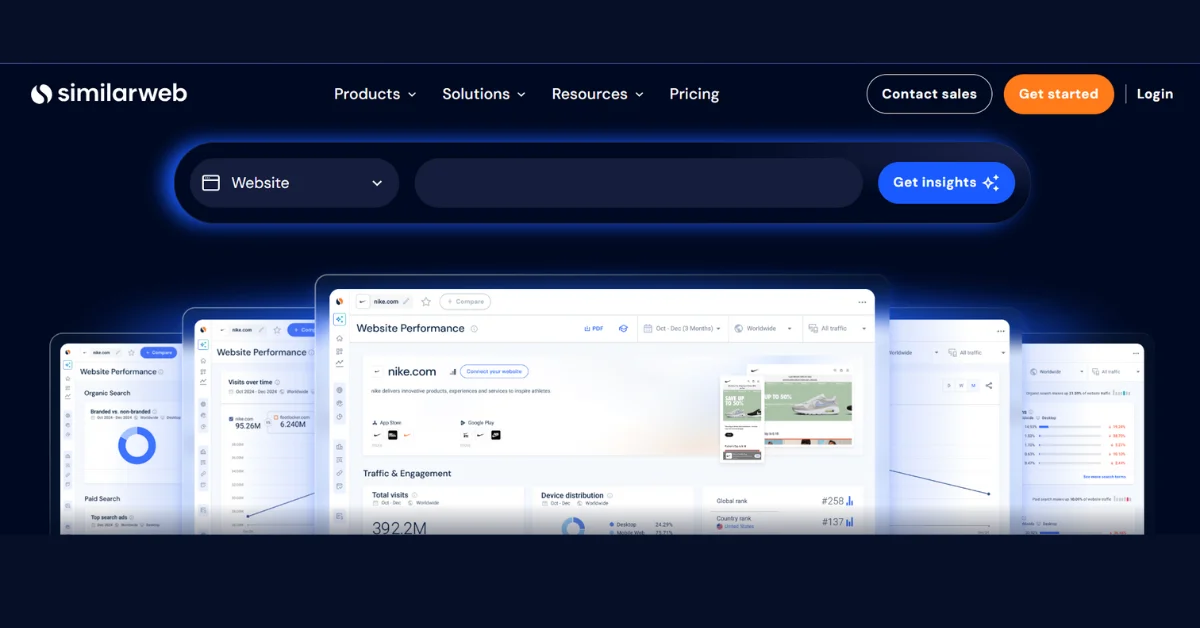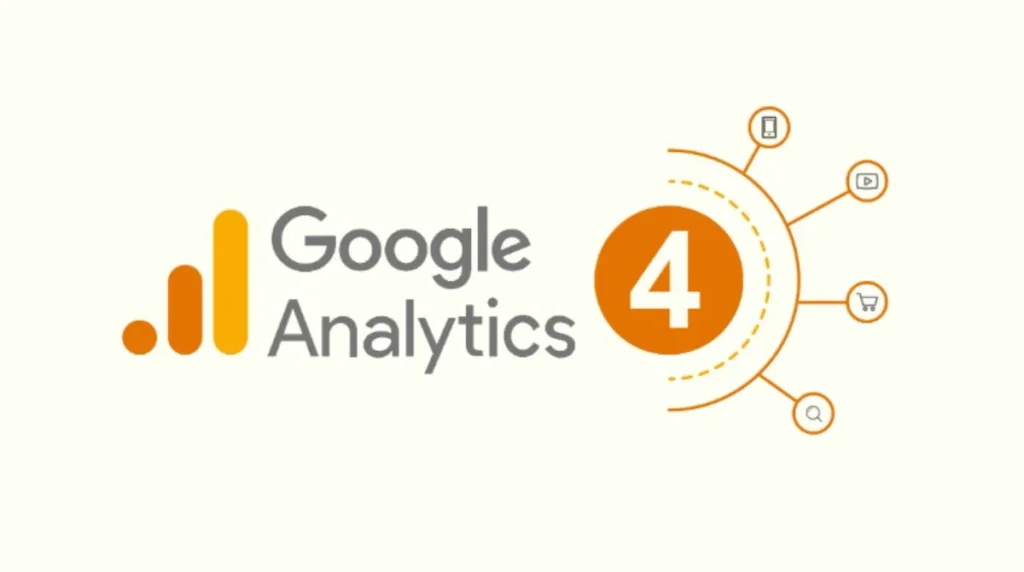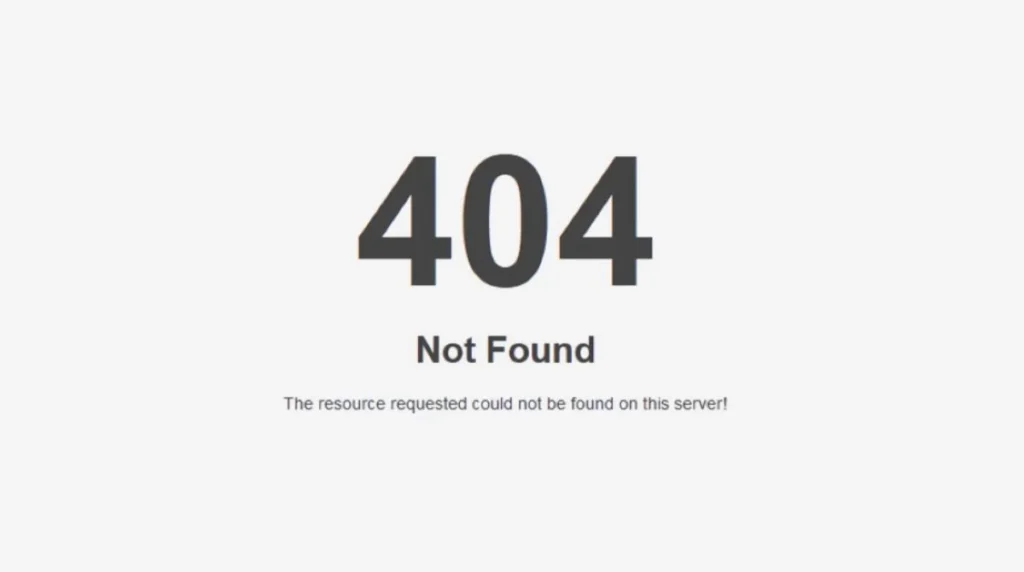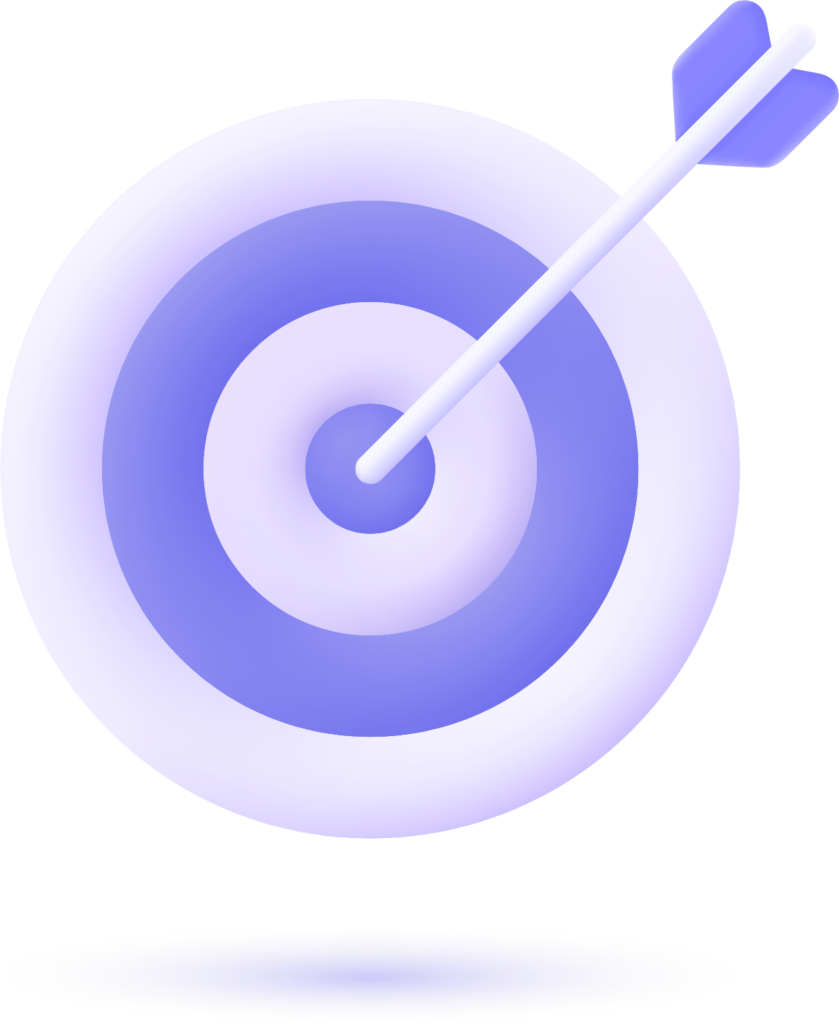What is the SimilarWeb Chrome Extension?
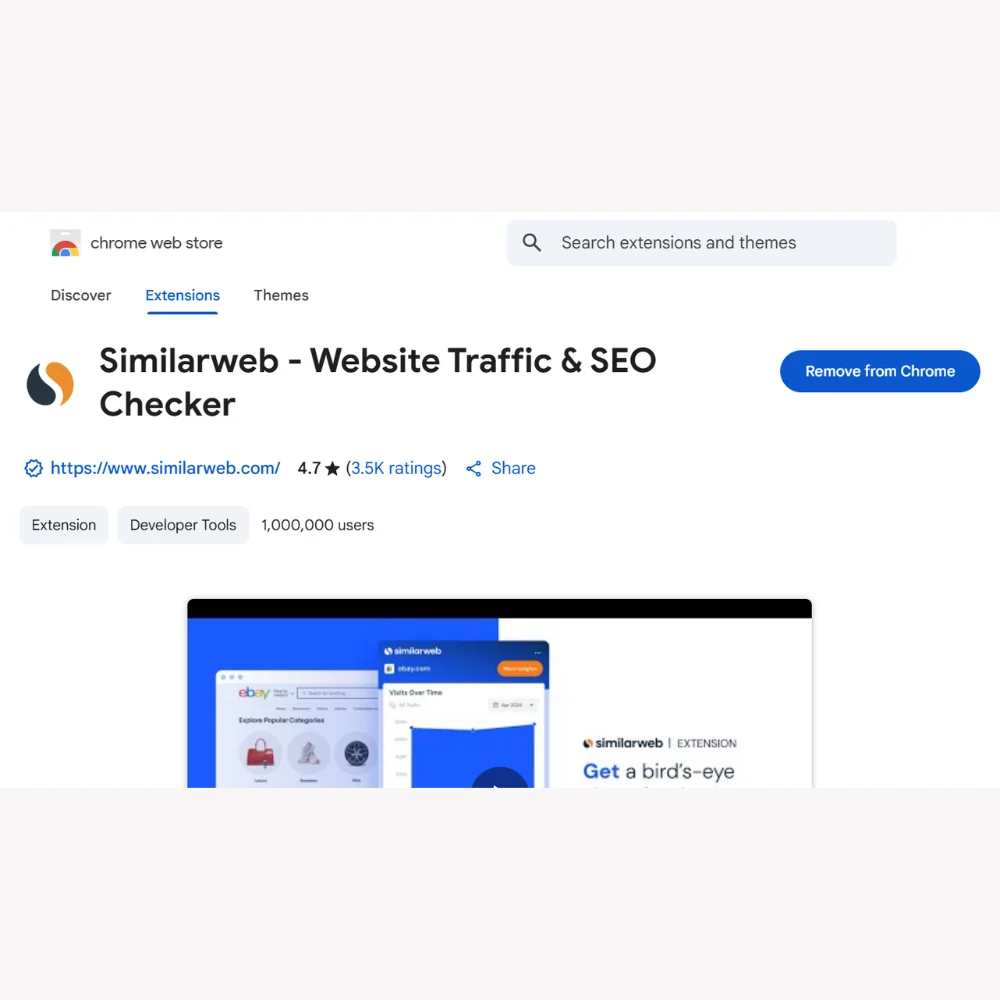
The SimilarWeb Chrome Extension is a browser add-on that shows you traffic and engagement data for any website you visit. It appears on your Chrome toolbar after installation. Whenever you click it while visiting a site, it instantly gives you insights like how much traffic the site gets, where that traffic is coming from, and what kind of users visit it.
This is useful for:
- Digital marketers wanting to check out competitors
- Website owners tracking performance
- SEO professionals exploring backlink opportunities
- Bloggers and creators looking for inspiration
You don’t need to log into any dashboard or run a full report. It’s fast, convenient, and easy to use.
How to Install the SimilarWeb Chrome Extension?
Installing the SimilarWeb Chrome Extension is quick and easy, even if you’ve never used a browser extension before. To add it to your Chrome browser, follow these instructions.
Step 1: Open Google Chrome
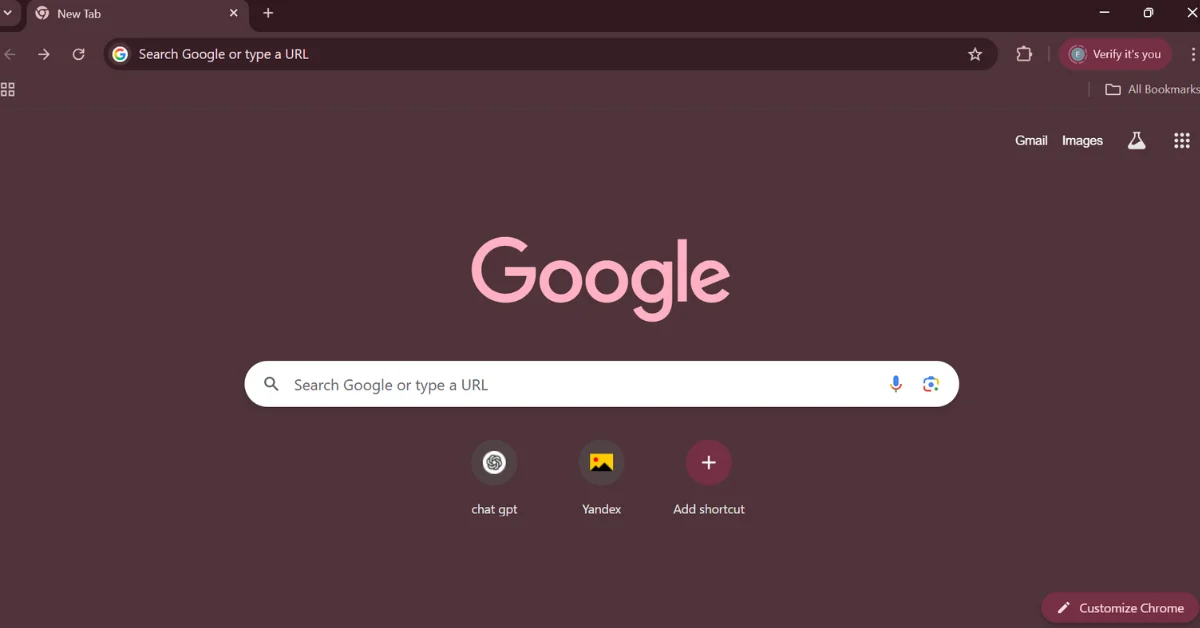
First, make sure you’re using Google Chrome because the extension only works with this browser. If you’re using another browser like Firefox, Safari, or Edge, you won’t be able to install it. Open Chrome and keep it running.
Step 2: Visit the Chrome Web Store
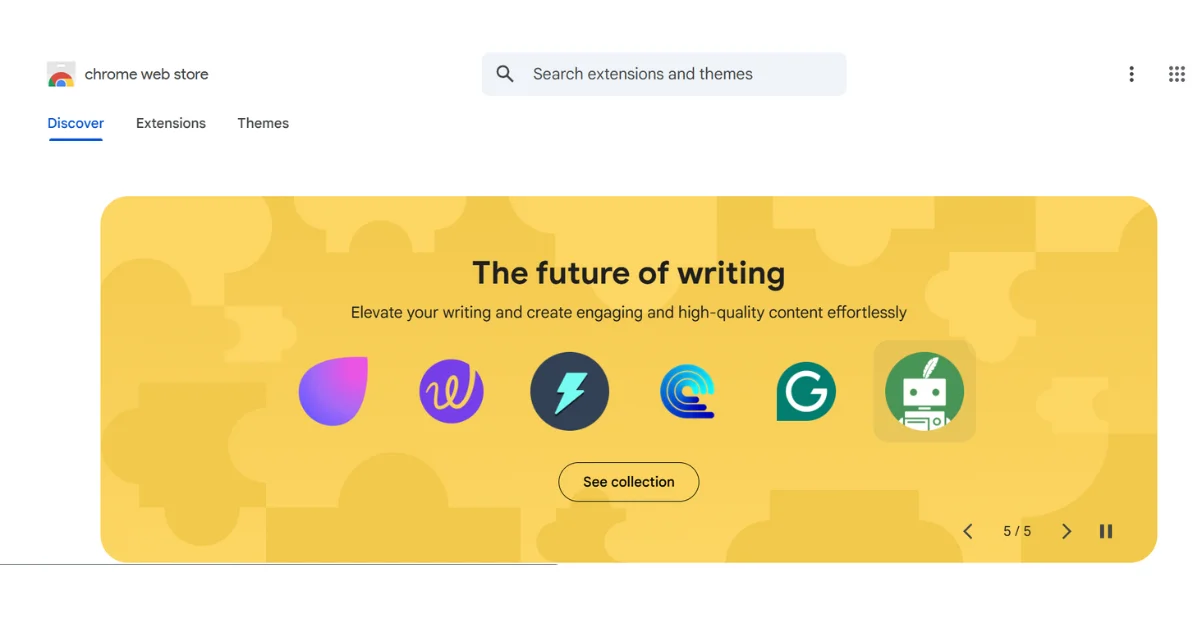
Next, go to the Chrome Web Store, which is the official place where you can find and install browser extensions. You can do this by typing chrome.google.com/webstore into your address bar and pressing Enter.
Step 3: Search for SimilarWeb

Once you’re in the Chrome Web Store, you’ll see a search bar on the left-hand side or at the top. Type “SimilarWeb” into that bar and hit Enter. A list of results will appear, showing extensions related to your search.
Step 4: Click on the SimilarWeb Extension
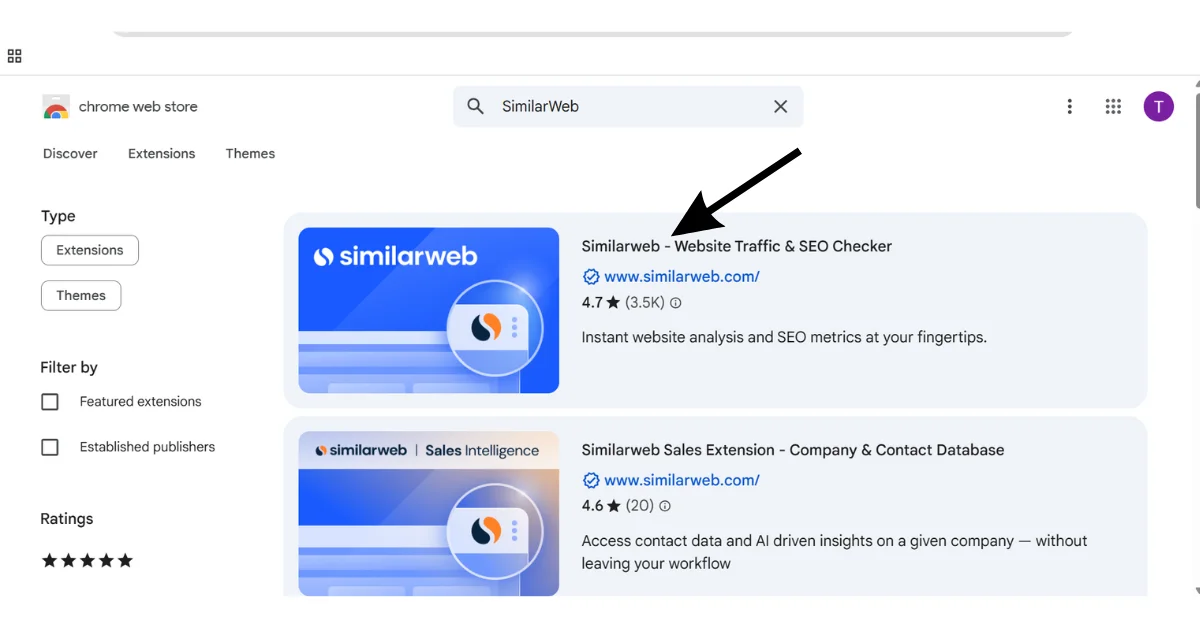
From the list of search results, find the SimilarWeb Website Traffic Stats & Ranking extension. It’s usually the first result. Click on its name or thumbnail to go to its detailed extension page where you can read more about it.
Step 5: Add to Chrome
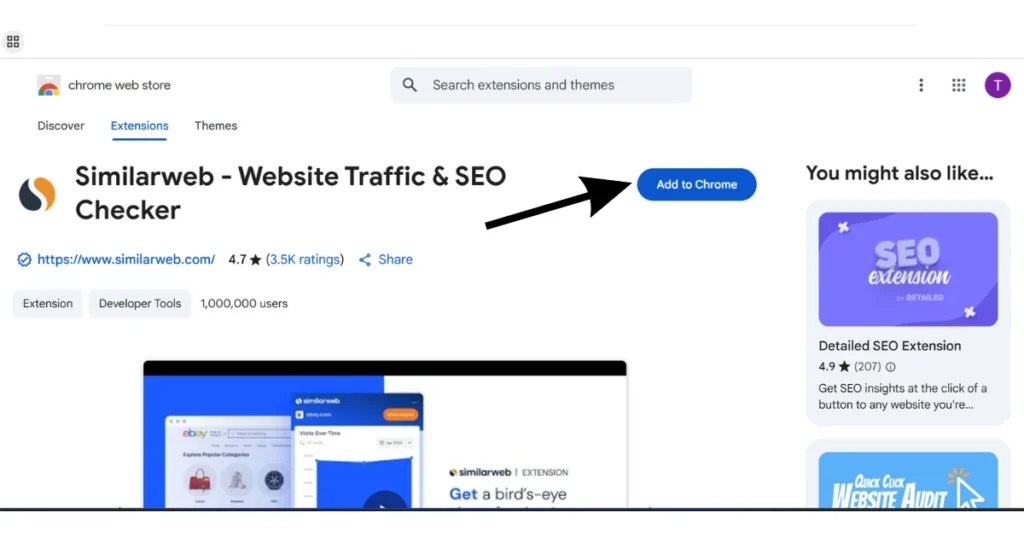
Click the blue “Add to Chrome” button on the extension’s page, then confirm the installation when the pop-up appears.
Step 6: Confirm Installation
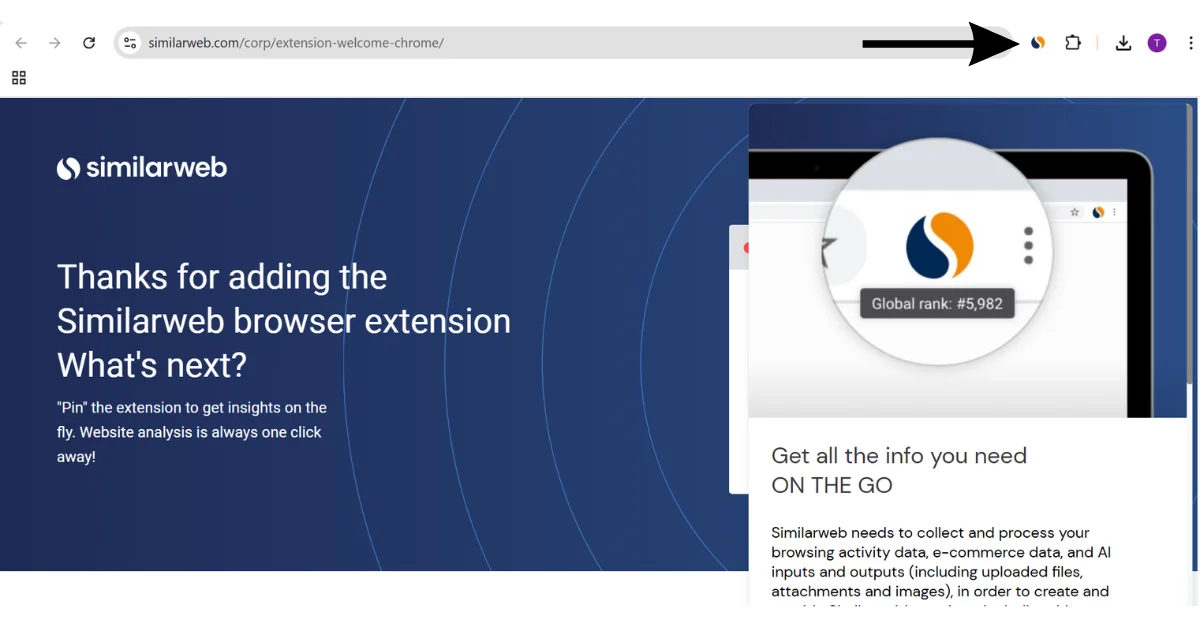
The pop-up will ask if you wish to add the extension when it shows up. Click “Add Extension” to confirm. Chrome will now begin installing the tool, which only takes a few seconds.
Step 7: Check for the Icon
![]()
Once the installation is complete, you’ll see a new icon in your Chrome toolbar at the top-right corner of your screen. The icon is a blue circle with a white “S” inside it. This means the SimilarWeb extension has been successfully installed and is now ready to use.
You’re Ready to Go!
Now that you have the extension installed, you can visit any website and simply click on the SimilarWeb icon in your browser. A small panel will open, showing you traffic data, rankings, sources, and more useful insights about that website.
This extension is especially helpful if you work in digital marketing, SEO, or simply want to understand how popular a website is. It saves time and gives you instant access to valuable website performance data with just one click.
Understanding the Dashboard: What It Shows?
When you click the SimilarWeb icon while browsing a website, a small panel opens showing various data points. Let’s break them down in a simple way:
1. Global Rank
This shows where the website stands compared to all other websites in the world. A lower number means a more popular site. For example, Google is usually ranked #1 globally.
2. Country Rank
This rank shows how the website performs in its main country. For example, if you’re on a Pakistani news website, you might see it’s ranked #100 in Pakistan.
3. Category Rank
This tells you how well the site performs in its industry or niche. For example, an eCommerce website might be ranked #50 in the Shopping category.
4. Total Visits
This is the estimated number of visits the website gets every month. It’s a great way to check how much traffic a competitor or popular blog is getting.
5. Traffic Over Time
This small graph shows whether the website traffic is growing or falling over the past few months. It helps you spot trends.
6. Geography
Here, you see where most of the traffic is coming from. For example, you might find that 60% of visitors are from the USA, 20% from India, and so on.
7. Traffic Sources
This section shows how people reach the website:
- Direct: typing the URL or using bookmarks
- Search: through Google or other search engines
- Referral: from links on other websites
- Social: from platforms like Facebook, YouTube, or Instagram
- Mail: through newsletters or email campaigns
- Display Ads: from online advertisements
Knowing this helps you understand how a website attracts its audience.

How to Use SimilarWeb Data Effectively?
Now that you know what each part means, the real question is: how do you use all this information in a smart way? Below are some practical ways you can benefit from it:
1. Competitor Analysis
If you want to beat your competitors, you need to understand them. Use SimilarWeb to check:
- How much traffic they get compared to you
- Where their traffic is coming from (e.g., Google, Facebook, other sites)
- Which countries their visitors are from
This helps you plan your own strategy better. For example, if your competitor gets most traffic from YouTube, maybe you should start making videos too.
2. Market Research
Looking to start a blog, eCommerce store, or a service-based website? Use the tool to check if similar sites are getting traffic. If websites in that niche have low rankings and fewer visits, it might be a hard niche to grow in or a great opportunity if you do it better.
3. Partnership Opportunities
If you’re into link building or influencer marketing, use SimilarWeb to discover sites with good traffic. Reach out to them for collaborations or backlinks.
4. Client Reporting
If you work in SEO or digital marketing, you can use the SimilarWeb data as part of your client audits. Show them where their site stands, what their competitors are doing, and where they can improve.
Best Practices for Getting the Most Out of It
To really make the most of the SimilarWeb Chrome Extension, keep these tips in mind:
- Check regularly: Website traffic changes over time. Make it a habit to check once every week or two.
- Compare multiple websites: Don’t rely on one example. Look at 3–5 sites to get a better picture.
- Match with Google Trends: Use Google Trends to confirm if a traffic drop is because of the market or the website.
- Don’t panic over estimates: Remember, the traffic shown is estimated. It’s not 100% accurate but gives a very good overview.
Limitations of the Extension
While the SimilarWeb Chrome Extension is powerful, it’s not perfect. You should know a few things:
- Some smaller websites might not show data at all. This is because SimilarWeb needs enough data points to give results.
- The numbers are estimates, not exact figures.
- You get more detailed info in the paid version, but for many people, the free version is more than enough.
- If the site uses strong privacy settings or blocks trackers, the extension might not be able to collect proper data.
Final Thoughts
The SimilarWeb Chrome Extension is a powerful yet easy-to-use tool for quick website traffic analysis. It’s helpful for marketers, bloggers, freelancers, and anyone curious about online performance. Use it to get instant insights, but don’t rely on it alone combine it with tools like Google Analytics or Ahrefs for full accuracy. Install it today to support smarter decisions in your digital journey.